In the world of modern entertainment, more viewers are moving away from traditional cable TV and embracing digital solutions. One of the most powerful tools in this space is IPTV software — a method of streaming television content via the internet. Whether you’re looking to cut costs, access international channels, or enjoy on-demand content, IPTV opens the door to a flexible, customized TV experience.
This in-depth guide will show you everything you need to know about IPTV software, how to set it up on your PC, and how to get the most out of it. Perfect for beginners and useful even for advanced users, this tutorial covers all the essentials.
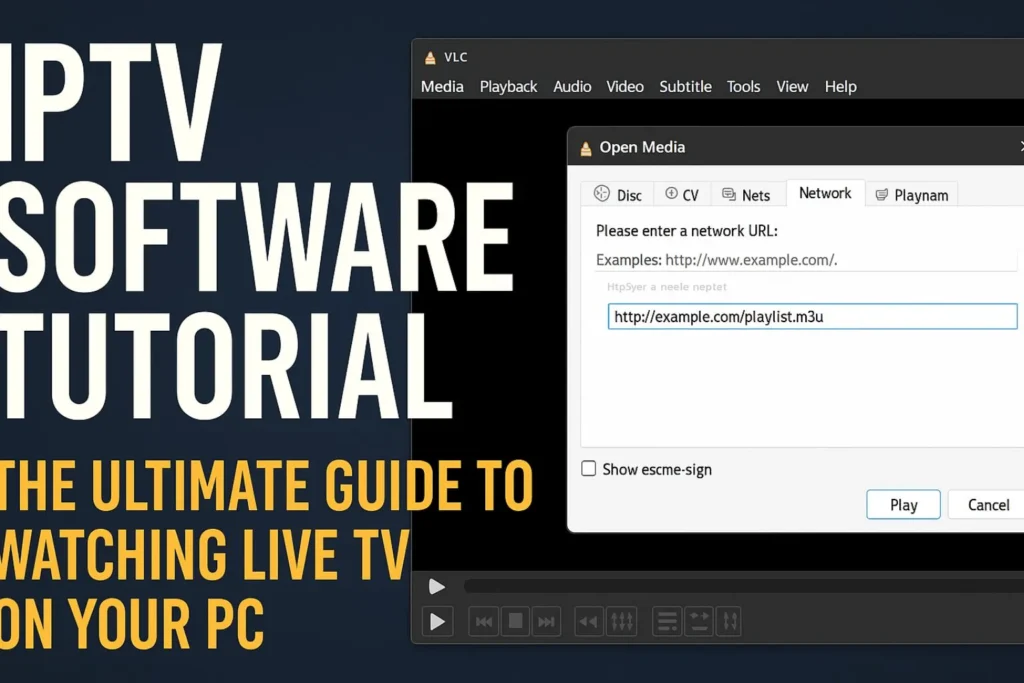
What is IPTV Software?
IPTV stands for Internet Protocol Television, a system where television services are delivered over the internet rather than traditional terrestrial, satellite, or cable formats. IPTV software is the application or player you install on your PC or device to stream that content.
Instead of relying on a physical connection from your local cable provider, IPTV uses your internet connection to deliver live channels, movies, series, and even pay-per-view content. IPTV software works by decoding and organizing streaming links — usually in the form of M3U playlists — so you can navigate and enjoy content as if it were standard TV.
Why Choose IPTV Over Traditional TV?
There are several reasons people are turning to IPTV software:
- Flexibility: Watch what you want, when you want — from live news to your favorite series.
- Global Access: Many IPTV services offer international channels that are otherwise unavailable.
- Affordability: IPTV subscriptions are often cheaper than traditional cable or satellite packages.
- Customization: With IPTV software, you can add your own playlists, hide or favorite channels, and even apply parental controls.
Whether you’re interested in sports, movies, news, or niche international channels, IPTV lets you tailor your experience like never before.
How IPTV Software Works
IPTV software acts as a player that reads a playlist (often in M3U or Xtream Codes API format) from your IPTV provider. This playlist contains URLs pointing to streams of live TV or on-demand content.
Once loaded into the IPTV player, you’ll see a full TV guide (EPG), categorized channel list, and sometimes additional features like VOD (Video on Demand), series tracking, or cloud DVR (depending on the app).
Best IPTV Software for PC
There are dozens of IPTV players available, but these are the most reliable and feature-rich for PC users:
1. VLC Media Player
- Open-source and highly customizable.
- Supports M3U and network streaming.
- No EPG or interface enhancements (basic user experience).
2. IPTV Smarters (Pro version available)
- User-friendly interface with channel categories and EPG.
- Supports Xtream Codes, M3U, and multiple user profiles.
- Available on Windows, macOS, Android, iOS, and Smart TVs.
3. MyIPTV Player
- Lightweight IPTV software available via the Microsoft Store.
- Supports EPG loading and M3U playlists.
- Easy setup and channel filtering.
4. Kodi
- More than an IPTV player — it’s a full media center.
- Supports live TV, add-ons, and PVR integration.
- Steeper learning curve but highly customizable.
Step-by-Step: How to Install IPTV Software on Windows
Here’s how you can get started in minutes:
Step 1: Download IPTV Software
Choose your preferred IPTV software from above and install it on your Windows PC. For beginners, IPTV Smarters or MyIPTV Player is the most straightforward choice.
Step 2: Get an IPTV Subscription
Sign up for a trusted IPTV provider and get either:
- An M3U playlist URL
- Or Xtream Codes login details (server URL, username, and password)
Make sure your provider supports high-speed streaming and offers regular updates.
Step 3: Load Playlist into IPTV Software
For VLC:
- Open VLC.
- Click Media > Open Network Stream.
- Paste your M3U link.
- Click Play to start watching.
For IPTV Smarters:
- Launch the app and select “Load Your Playlist or File/URL”.
- Enter a name, your M3U URL, and click Add User.
- Wait for the playlist to load.
- Explore channels, EPG, and on-demand sections.
Tips for the Best IPTV Streaming Experience
- Use a VPN: Some ISPs block IPTV streams. A VPN helps bypass this while keeping your browsing secure and private.
- Fast Internet: For smooth HD or 4K playback, you’ll need at least 10–25 Mbps.
- Use Ethernet: A wired connection is more stable than Wi-Fi, especially for streaming.
- Update Regularly: Keep your IPTV software and channel playlists updated to avoid broken streams.
IPTV Software Legal Considerations
It’s crucial to use IPTV services legally. There are many providers offering licensed content, but some operate in gray areas, distributing copyrighted material without rights.
Before subscribing:
- Research the provider’s reputation.
- Check whether they comply with local laws.
- Avoid “too good to be true” packages with thousands of premium channels at suspiciously low prices.
Common IPTV Errors and How to Fix Them
1. Buffering or Lag
- Check your internet speed.
- Use a wired connection.
- Switch servers if your IPTV provider offers multiple.
2. Playlist Not Loading
- Recheck the M3U or Xtream Codes details.
- Make sure your subscription is active.
- Try restarting the app or clearing cache.
3. No Audio or Video
- Update your media player.
- Try loading a different channel or stream format.
Advanced Features in IPTV Software
Many modern IPTV applications come with features that rival or even exceed those of cable providers:
- EPG (Electronic Program Guide): Displays what’s currently airing and what’s next.
- Catch-Up TV: Rewind and watch past shows from up to 7 days back.
- Favorites & Filters: Organize your favorite channels for easy access.
- Multi-Screen Viewing: Watch multiple channels at once (great for sports fans).
These options make IPTV software not only a replacement but a serious upgrade over traditional television.
Final Thoughts
Whether you’re cutting the cord, expanding your international channel access, or just want more control over what you watch, IPTV software is the answer. It’s easy to set up, budget-friendly, and full of customizable features that put you in charge of your viewing experience.
By choosing the right IPTV software and following this guide, you’ll be watching live channels, movies, and more in no time — with high-quality streaming, intuitive controls, and the freedom to watch whatever you want, whenever you want.
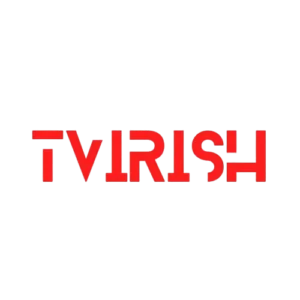


One Response